June 12, 2025
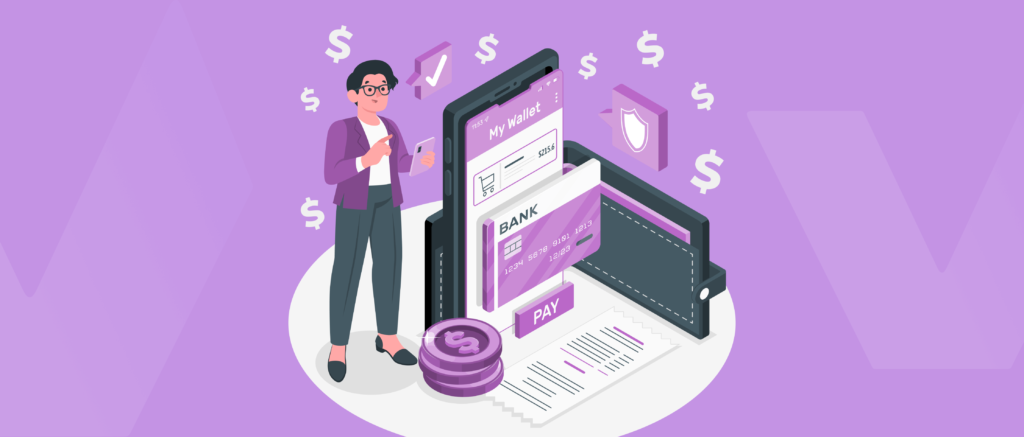
Step 1: Access the Accounts Section
Step 2: Select the Account
Step 3: Click on the “Statement” Button
Step 4: Choose the Statement Period
Step 5: Set the Desired Date Range
Step 6: Confirm the Date Selection
Step 7: Download the Statement
This process is visually illustrated across in the document, with annotated screenshots guiding each step clearly.
Powered by
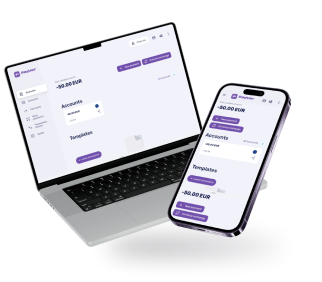
even the most complex payments
We use cookies on our site to provide you with the most relevant experience by remembering your preferences and repeat visits. By clicking “Accept” you consent to the use of ALL cookies.

Our team will set up your account online in no time. Get professional assistance 24/7 whenever queries arise
Begin